Tabletop Simulator, located in Valve's Steam platform, is one of the best options for having the fun of board games while being online at the comfort of one's home. It includes over 15 classic games, like Chess, Backgammon, and Poker, and over 40 DLCs for even more unique games.
However, the game does not include a tutorial, and it can seem somehow complicated to get started. The interface includes multiple tools, which, combined with all the hotkeys possible, can make it easy for a new player to miss some of them.
10 Menu

When joining a game, the first thing to notice is the horizontal menu on the top middle of the screen. This allows the player to choose a game to play, add objects to the board, music, or even some extra mods.
Most of the time, this menu will be used by the player who hosts the game. The main exception is the notepad, which includes personal and public notepads that are especially useful for RPG games to keep track of stats and items.
9 Toolbar

Like the menu, the toolbar is the second thing to notice as it is a vertical line on the left side of the screen. The toolbar, which is also meant to be used primarily by the host, allows the players to be more creative on the board.
It includes drawing, setting zones, stacking objects, or moving them. This allows for great creativity, mostly during the set-up phase. Also, each of the toolbar options can be selected by clicking their respective F1-F10 buttons on the keyboard.
8 Changing Color
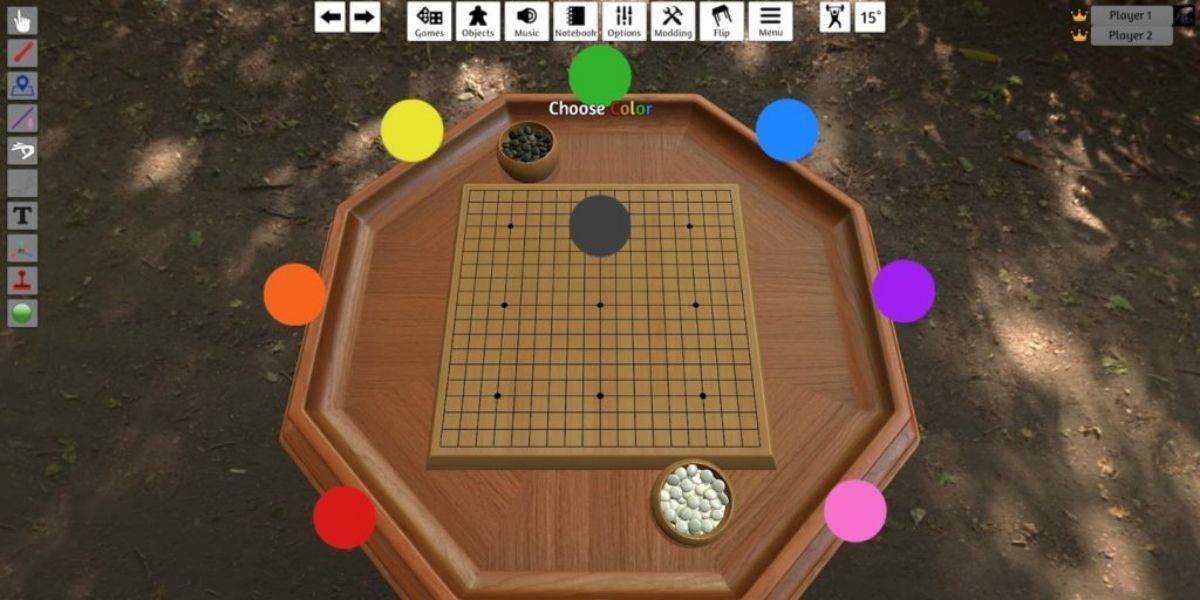
For most games, in order to get started, each player has to assign themselves a specific color. Colors are used to assign teams and decide where each player will sit.
To switch colors, start by clicking on the players' names on the top right and selecting 'Choose Color'. If players cannot select or switch colors, then the game host has to go to 'Options' and then 'Permissions' to allow color switching.
7 Mods

As included in Steam, the game is open to custom player modding. This means that anyone who wants to can upload custom board games to Steam's workshop and then use Tabletop Simulator to run them.
There are almost infinite mods to choose from and the workshop can be accessed by opening Steam's interface (Shift + Tab) and then selecting Workshop on the top right. Thus, even if the classic games are not enough, there are more than enough options available due to modding.
6 Combining Mods

Even though there are numerous mods to choose from, the player is also free to combine them in any way and form their own game. Adding custom dice from one mod, scenery from another, and characters from a third one is a great option for creating a great, more personalized to the player's taste or experience level.
All these can be done from the Menu by clicking 'Save and Load.' Then, simply choose the mod to load, and it is immediately added to the game.
5 Music
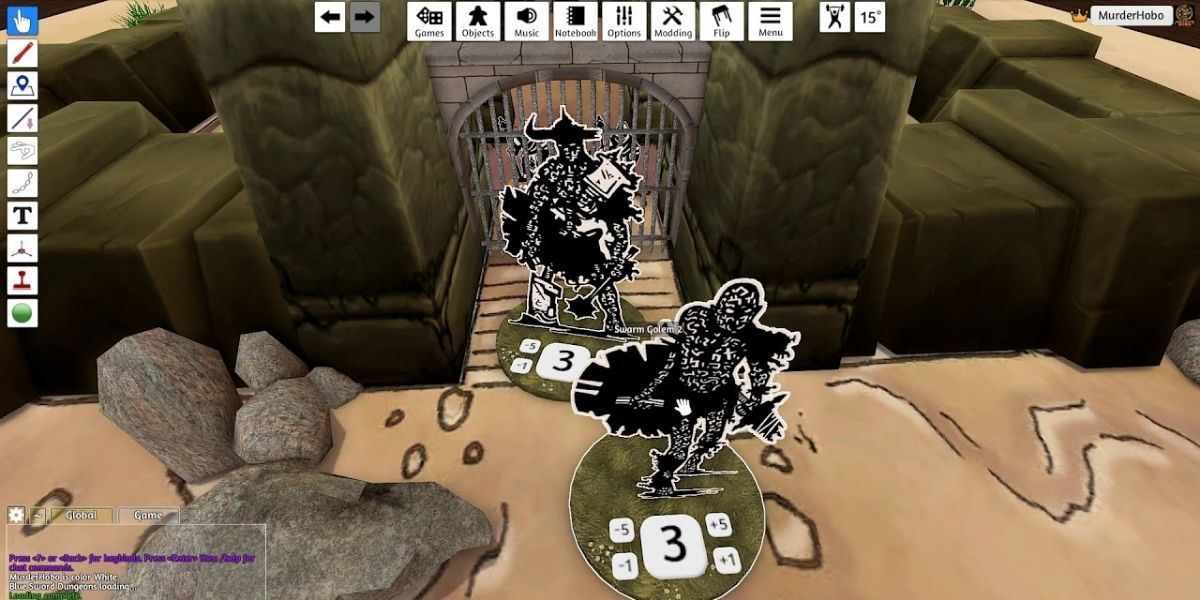
Music can create the perfect vibe and atmosphere for players, especially during horror and mystery games. By clicking on Music from the top menu, and the 'Set Playlist,' the player can use any downloaded playlist on their PC.
A second option is selecting 'Objects' on the Menu and then choosing either the mp3 player for premade playlists or the tablet to access YouTube and any song that the players prefer.
4 Permissions
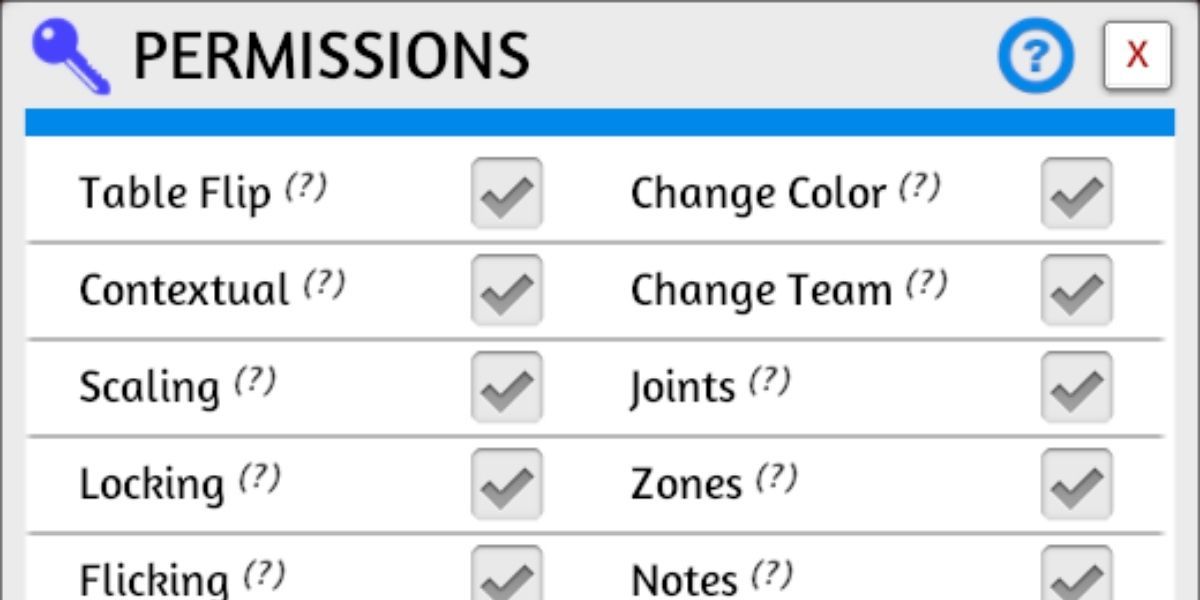
One of the first things for the game's host to check is which permissions to share and lock. It can be extremely frustrating if someone suddenly flips the table during the middle of a game session and ruins everything, even if done accidentally.
At the same time, someone could start drawing unnecessary markings on the board or rolling dice without any purpose. The host needs to click 'Options' on the menu and then 'Permissions' to avoid any such accidents.
3 Tablet
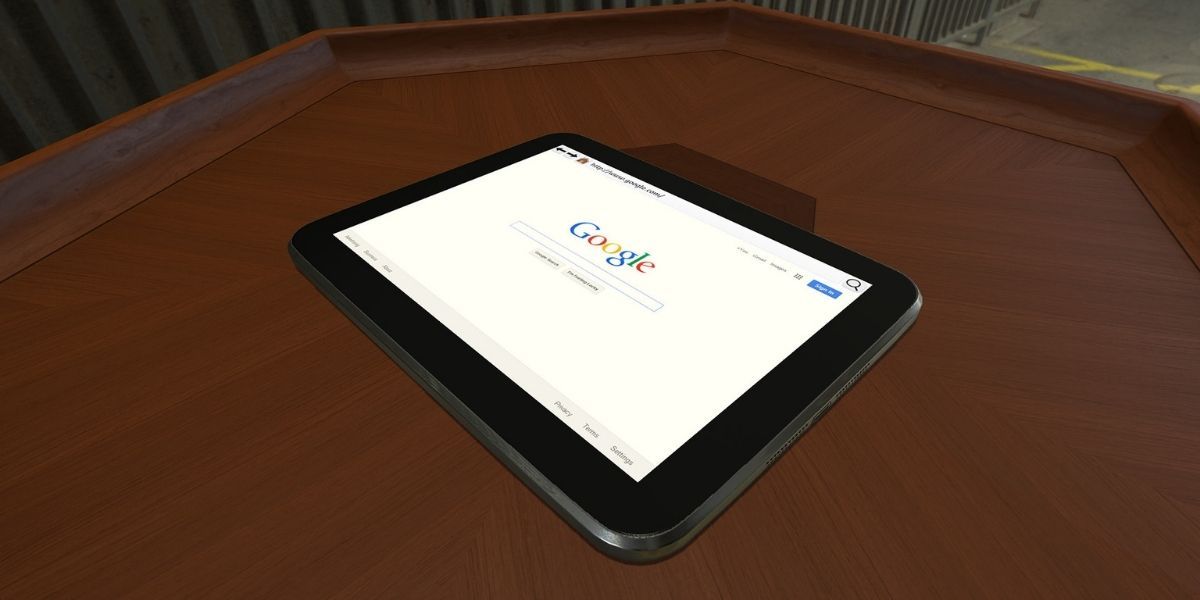
The tablet, which can be accessed from the option 'Objects' on the menu, includes music and full access to the internet. Instead of having to Alt-Tab, players can search for anything they fancy on the tablet, like rules and guides, which are essential for RPGs.
The tablet allows the game to maintain its immersion as a true simulator since, just like in an in-person meeting, players use devices like mobile phones and tablets to keep track of everything extra.
2 Save
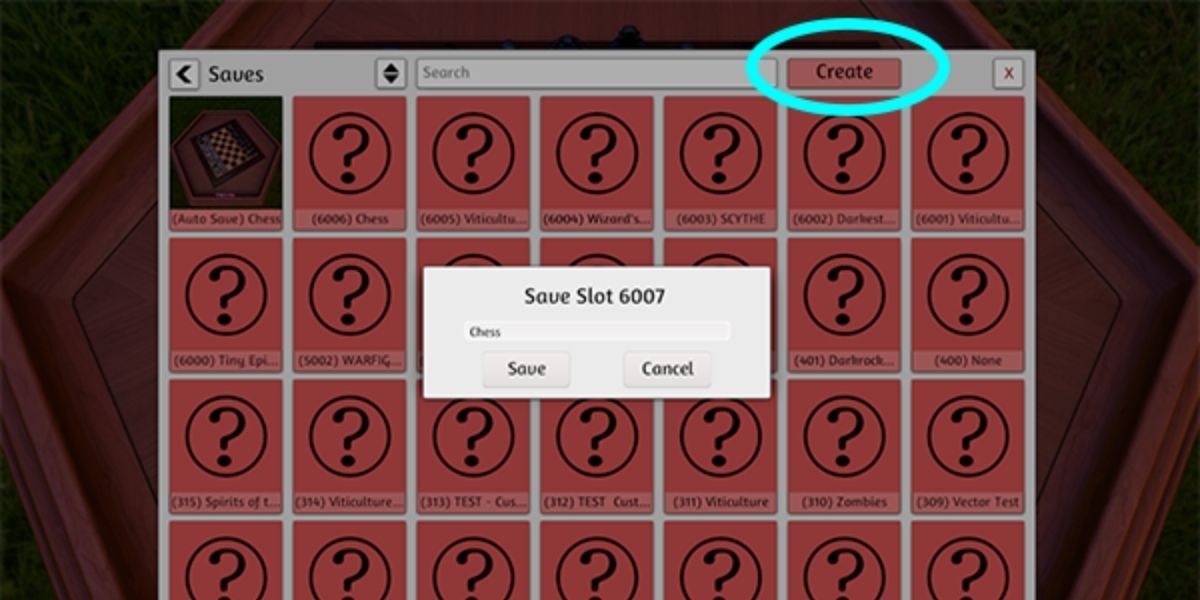
When rounding up a session, it is essential always to remember to save any progress done to have everything ready for the next time.
Since this is not done automatically by the game, it can be easy to miss at times. By clicking 'Save and Load' on the menu, the player can save their progress at any time. Further to that, through this setting, players can load other mods into their current game without having to restart.
1 Hotkeys
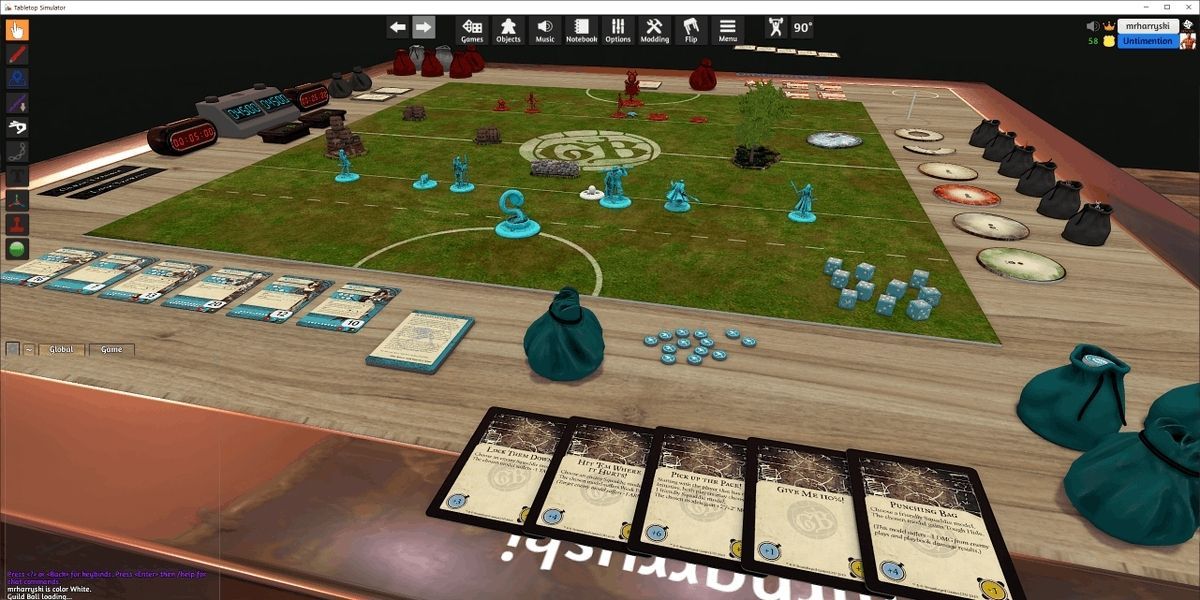
The game includes hotkeys for almost every action, and getting used to them can be a huge time saver. Instead of juggling the mouse around to shuffle a deck or roll dice, the player can simply click 'R.'
Similarly, 'H' highlights an object, while 'G' groups selected objects together. Another useful feature is when the player has to draw cards, instead of dragging and dropping, they can, while hovering their mouse over the deck, simply click on their keyboard the number of cards they want.
source https://screenrant.com/tabletop-simulator-10-tips-to-run-the-best-game-possible/

0 comments: